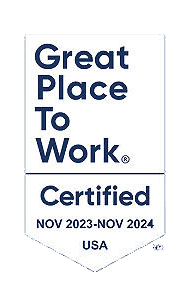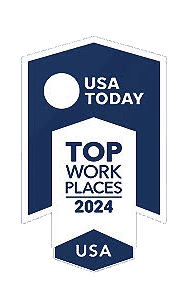Are you tired of looking at your Accounts Payable (AP) attachments and invoice details in multiple windows? With Sage Intacct’s last release, there is now an option to split view between attachments and the data entry details. Rather than having multiple windows open to view a bill and its attachment, you can now review the bill details side-by-side with its associated attachment. This split screen makes it easier for you to view your attachments and helps you perform your tasks more efficiently. Below is a step-by-step guide on how to view your bill attachments in split view with Sage Intacct:
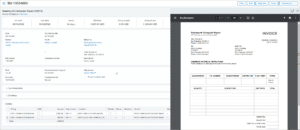
Step One: To view bill attachment alongside bill details customize your user preferences. Navigate to your user – My preferences.
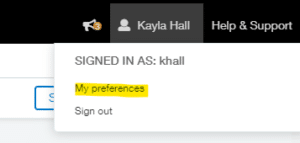
Step Two: Once your user preferences are open, navigate to the ‘Display’ section and check the box that states ‘Enable split view’.
- ‘Enable split view’ – View the attachment side-by-side with the record details on the same window. Split view is available for PDF, JPG, or PNG files.
- ‘Show split view on page load’ – The attachment appears in split view when you open the record.
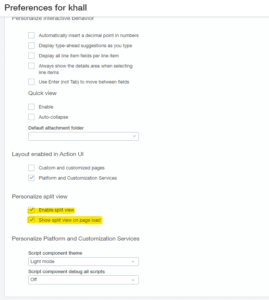
Step Three: Once enabled, add a new AP Bill with minimum requirements and Attachment and hit ‘Post’.
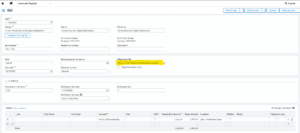
Step Four: Once posted, go in to edit and see the attachment next to the AP Bill details to continue adding fields to your AP Bill with the attachment as a reference.
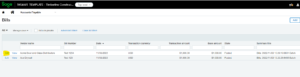
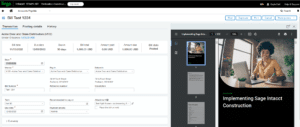
Viewing your bill attachments in split view with Sage Intacct will help create a more convenient and easier reviewing process. While this capability is currently only available for AP bills, this will be possible on all records with attachments in the future.
CompuData is a leading Sage Diamond Partner with over 30 years’ experience migrating and implementing Sage solutions. Our team of certified Sage Intacct consultants have the expertise, resources, and methodology needed to support your organization.
If you need additional help or have questions about the latest software release, email us!